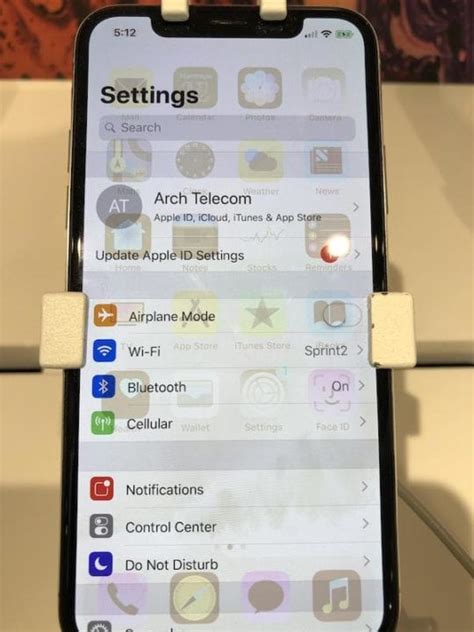Are you noticing a faint, persistent ghost image on your iPhone’s screen? If so, you might be experiencing screen burn-in, a common issue faced by many iPhone users. In this blog post, we will unravel the mysteries surrounding iPhone screen burn-in, delve into its causes, and explore various preventive measures. Additionally, we will discuss techniques to fix screen burn-in and highlight the instances where seeking professional help becomes necessary. So, let’s dive in and understand how to protect and maintain the longevity of your iPhone’s display.
What's in this article :
Understanding iPhone screen burn-in
iPhone screen burn-in is a phenomenon that occurs when certain elements on the screen, such as icons or text, become permanently visible even when they are no longer being displayed. This can be frustrating for users, as it can impair the overall viewing experience and make it difficult to use the device. Understanding the causes and prevention techniques for iPhone screen burn-in is crucial in order to maintain the longevity and performance of your device.
One of the main causes of iPhone screen burn-in is prolonged display of static images or high-contrast images. This can happen when users keep their devices on for long periods of time without turning off the display. For example, leaving the device on overnight or leaving the display on while charging can increase the risk of screen burn-in. Additionally, using high contrast settings or brightness levels for extended periods of time can also contribute to the problem.
To prevent screen burn-in on your iPhone, it is important to take certain measures. First and foremost, it is recommended to avoid keeping the display on for long periods of time when not in use. This can be easily achieved by setting the auto-lock feature on your device to a shorter duration, such as one or two minutes. This way, the display will automatically turn off when the device is not actively being used.
Adjusting display settings to minimize burn-in is another effective technique. Decreasing the brightness level and avoiding the use of high contrast settings can reduce the risk of screen burn-in. It is also advisable to periodically change the wallpaper or theme on your device to prevent the prolonged display of static images.
Using the screen timeout and lock screen effectively can also help in preventing screen burn-in. By setting a shorter screen timeout duration, you can ensure that the display turns off quickly when the device is not in use. Additionally, utilizing the lock screen when the device is not actively being used can prevent prolonged display of static elements, minimizing the risk of burn-in.
If you are already experiencing screen burn-in on your iPhone, there are some techniques that can potentially fix the issue. One common method is to use a screen burn-in fixer app, which runs a series of flashing colors or patterns on the screen to help alleviate the burn-in effect. However, it is important to note that these methods may not always be 100% effective and may require multiple attempts.
In severe cases of screen burn-in, seeking professional help may be necessary. Apple stores or authorized service providers can assist in diagnosing and addressing screen burn-in issues. They may be able to offer repair or replacement options depending on the warranty status and severity of the burn-in.
In conclusion, understanding iPhone screen burn-in is essential in order to maintain the longevity and performance of your device. By implementing preventive measures and adjusting display settings, you can minimize the risk of screen burn-in. However, if you are already experiencing screen burn-in, there are options available for fixing the issue, including the use of screen burn-in fixer apps or seeking professional help. Taking these steps can help ensure a better viewing experience and prolong the lifespan of your iPhone.
Causes of iPhone screen burn-in
Screen burn-in is a common issue that many iPhone users face. It refers to a phenomenon where static images or elements get permanently etched into the screen, leaving a faint ghost-like image even when the display changes. This can be frustrating and can hamper the overall user experience. Understanding the causes of iPhone screen burn-in is crucial in order to prevent it and ensure the longevity of your device.
There are several factors that contribute to screen burn-in on iPhones. One of the main reasons is the prolonged display of static images or elements. This can occur when you leave your iPhone on a single screen for an extended period of time, such as when watching a movie with black bars on the top and bottom of the screen. The static elements can create a partial imbalance in the pixels, leading to burn-in.
Another cause of screen burn-in is excessive brightness or high contrast settings. When the brightness is set too high or the contrast is unevenly adjusted, certain areas of the screen may receive more light than others. Over time, this can result in uneven wear and tear on the pixels, leading to screen burn-in.
Additionally, using your iPhone at extreme temperatures can also contribute to screen burn-in. Exposure to high temperatures for prolonged periods can affect the performance and longevity of the display, potentially causing burn-in. It is important to avoid leaving your iPhone in direct sunlight or extremely hot environments.
In order to minimize the risk of screen burn-in on your iPhone, it is recommended to take preventive measures. Firstly, try to avoid displaying static images or elements for prolonged periods of time. If you need to have a static image on your screen, consider setting a shorter screen timeout or using the auto-lock feature to prevent burn-in.
Adjusting the display settings on your iPhone can also help prevent screen burn-in. Reduce the brightness to a comfortable level and ensure that the contrast is evenly adjusted. Avoid using excessive brightness levels, especially in dimly lit environments, as it can put additional strain on the display.
In conclusion, understanding the causes of iPhone screen burn-in is essential for preventing this issue and ensuring the longevity of your device. Avoid prolonged display of static images, adjust the display settings to minimize burn-in, and be mindful of extreme temperatures. By taking these preventive measures, you can protect your iPhone’s display and enjoy a seamless user experience.
Preventing screen burn-in on your iPhone
Screen burn-in is a frustrating issue that can affect the display of your iPhone. If you’ve ever noticed ghost images or permanent discoloration on your screen, chances are you’re dealing with burn-in. This occurs when certain elements, such as icons or menus, are consistently displayed for long periods, causing them to “burn” into the screen. Although burn-in is more commonly associated with older display technologies like CRT monitors, it can still occur on modern OLED and AMOLED screens, which iPhones use. However, there are several preventive measures you can take to minimize the risk of screen burn-in on your iPhone.
1. Adjust Display Brightness: One effective way to prevent screen burn-in is by adjusting the display brightness on your iPhone. Keeping your brightness level at a moderate setting rather than maximum can help reduce the overall stress on your screen. It is also advisable to avoid using auto-brightness, as this can often lead to prolonged periods of high screen brightness, increasing the chances of burn-in.
2. Use Screen Timeout and Auto-Lock: Another important step in preventing screen burn-in is utilizing the screen timeout and auto-lock features of your iPhone. By setting your screen to automatically turn off after a specified period of inactivity, you can ensure that no static images remain on the display for an extended time. Additionally, enabling the auto-lock function will further protect your screen by locking it and turning it off completely when not in use.
3. Rotate and Rearrange Home Screen Icons: One of the primary causes of screen burn-in is the static display of icons, particularly on the home screen. To prevent this, consider regularly rotating and rearranging your icons. By doing so, different areas of the screen will be utilized, reducing the risk of burn-in in specific regions. You can also create folders to group similar apps together, providing further variation in the displayed content.
By following these preventive measures, you can significantly reduce the likelihood of screen burn-in on your iPhone. It’s essential to remember that burn-in is a gradual process and may not be immediately noticeable. To maintain the longevity and visual integrity of your iPhone’s display, it’s always better to take proactive steps to prevent burn-in rather than seeking remedies after the damage has been done.
Adjusting display settings to minimize burn-in
Adjusting display settings is an important step in minimizing burn-in on your iPhone. Burn-in occurs when a faint image is permanently displayed on the screen, even when the content changes. This can be quite frustrating as it can affect the visibility of other content and reduce the overall quality of your iPhone display. By making simple adjustments to your display settings, you can significantly reduce the risk of burn-in and prolong the lifespan of your device.
One of the first settings you should consider adjusting is the display brightness. Keeping the brightness level too high for extended periods can accelerate burn-in. It is recommended to reduce the brightness level to a comfortable level that suits your needs. You can find the brightness settings in the “Display & Brightness” section of your iPhone’s settings. It is also a good idea to enable auto-brightness, which adjusts the brightness based on the ambient light conditions. This can help minimize the risk of burn-in by automatically reducing the brightness when it is not necessary.
Another important setting to adjust is the screen timeout or auto-lock duration. This determines how long your iPhone’s screen remains active before it automatically turns off. By reducing the screen timeout to a shorter duration, you can minimize the chance of burn-in. This is because the less time your screen is active, the less chance there is for static images to cause burn-in. You can find the screen timeout settings in the “Display & Brightness” or “Screen and Display” section of your iPhone’s settings.
- Adjust the display brightness to a comfortable level.
- Enable auto-brightness to automatically adjust the brightness.
- Reduce the screen timeout or auto-lock duration.
| Display Settings | Steps |
|---|---|
| Adjust display brightness | Settings > Display & Brightness > Brightness |
| Enable auto-brightness | Settings > Display & Brightness > Auto-Brightness |
| Reduce screen timeout | Settings > Display & Brightness > Auto-Lock |
Additionally, it is advisable to avoid keeping static images or icons on your screen for prolonged periods. This can increase the risk of burn-in, so it is recommended to regularly change your wallpapers and rearrange your home screen icons. By doing so, you distribute the usage evenly across the display and minimize the chance of burn-in in specific areas.
It’s worth mentioning that burn-in is a natural phenomenon that occurs over time, especially with OLED displays. While adjusting display settings can help minimize burn-in, it is not entirely preventable. However, by following these steps, you can significantly reduce the risk and enjoy a longer-lasting, high-quality display on your iPhone.
Using screen timeout and lock screen effectively
In today’s digital age, smartphones have become an integral part of our lives, and our beloved iPhones are no exception. We rely on these devices for various tasks and activities, often spending hours on end staring at the screen. However, what many iPhone users may not realize is that prolonged screen usage can lead to a phenomenon known as screen burn-in.
Screen burn-in, also referred to as image retention, occurs when a ghost image or faint remnants of previously displayed content get permanently ingrained on the screen. This can be quite frustrating, as it can hinder our viewing experience and affect the overall performance of our iPhones. But fear not, as there are measures we can take to prevent screen burn-in and ensure our devices continue to function optimally.
One effective way to prevent screen burn-in on your iPhone is by using screen timeout and lock screen features effectively. By setting a suitable screen timeout duration, you can ensure that your iPhone’s screen turns off after a period of inactivity. This not only conserves battery life but also reduces the chances of screen burn-in. To adjust the screen timeout duration, simply navigate to “Settings,” tap on “Display & Brightness,” and select “Auto-Lock.” Choose a duration that suits your needs, such as 30 seconds or 1 minute.
Additionally, making use of the lock screen feature can also help prevent screen burn-in. The lock screen acts as a protective barrier, preventing static images from being displayed on the screen for prolonged periods. To effectively use the lock screen, make sure to enable passcode or biometric authentication methods such as Face ID or Touch ID. This adds an extra layer of security to your iPhone while ensuring that the screen remains locked when not in use.
- Adjust the screen timeout duration by navigating to “Settings,” then “Display & Brightness,” and selecting “Auto-Lock.”
- Choose an appropriate duration, such as 30 seconds or 1 minute, to minimize the risk of screen burn-in.
- Enable passcode or biometric authentication methods, such as Face ID or Touch ID, to ensure the lock screen is effective in preventing static images from being displayed for prolonged periods.
By effectively utilizing the screen timeout and lock screen features, you can significantly reduce the risk of screen burn-in on your iPhone. These simple yet powerful measures go a long way in preserving the longevity and quality of your device’s screen. So, take a moment to adjust the settings on your iPhone and enjoy a worry-free viewing experience!
| Benefits of Using Screen Timeout and Lock Screen Effectively: |
|---|
| 1. Prevents screen burn-in and image retention. |
| 2. Conserves battery life by turning off the screen after a period of inactivity. |
| 3. Enhances security by enabling passcode or biometric authentication methods. |
| 4. Preserves the longevity and quality of your iPhone’s screen. |
Screen burn-in fixing techniques
Screen burn-in is a common problem that many iPhone users face. It occurs when a static image is displayed on the screen for an extended period, causing the pixels to become “burned in” and leaving a ghostly image even after changing to a different screen. This can be frustrating and visually unappealing, but luckily there are several screen burn-in fixing techniques that you can try to resolve this issue.
1. Using pixel refresh apps: There are various pixel refresh apps available on the App Store that can help fix screen burn-in. These apps work by rapidly cycling through different colors and patterns to encourage the affected pixels to reset and regain their normal state. Simply download one of these apps, run it on your iPhone, and follow the instructions provided.
2. Applying screen burn-in removal videos: Another effective technique is to play screen burn-in removal videos on your iPhone. These videos display rapidly changing colors and patterns specifically designed to fix the burn-in issue. You can find these videos on popular video streaming platforms or download them from reputable websites. Play the video in full screen and let it run for several hours to give the pixels a chance to recover.
3. Consulting professional repair services: If the above techniques do not resolve the screen burn-in problem, it may be time to seek help from professional repair services. Apple Authorized Service Providers or Apple Stores have skilled technicians who can assess and fix screen burn-in issues. They may use specialized equipment or techniques to repair or replace the affected display components, restoring your iPhone to its optimal condition.
It’s important to note that prevention is always better than a cure when it comes to screen burn-in. By avoiding static images for prolonged periods and adjusting your display settings, you can minimize the risk of encountering this issue. However, if screen burn-in does occur, don’t worry. Try these fixing techniques or seek professional help to restore the quality of your iPhone’s display.
Content Rich Only:
In a world where smartphones have become an integral part of our lives, screen burn-in is a problem that many iPhone users face. This is particularly true for those who use their devices extensively and often display static images or have their screen on for long durations. The phenomenon of screen burn-in is essentially the persistent display of a previously shown image, even after the content has changed. It can be visually bothersome, impairing the overall user experience. However, by understanding the causes, taking preventive measures, and knowing effective fixing techniques, you can combat screen burn-in and prolong the lifespan of your iPhone’s screen.
List of Screen Burn-in Fixing Techniques:
- Using pixel refresh apps
- Applying screen burn-in removal videos
- Consulting professional repair services
Table: Comparison of Screen Burn-in Fixing Techniques
| Technique | Pros | Cons |
|---|---|---|
| Pixel refresh apps | Easy to useCost-effectiveCan be done at home | Results may varyMay take time to show improvement |
| Screen burn-in removal videos | Readily availableSimple to executeCan be done at home | Longer runtime required for noticeable effectMay not work in severe cases |
| Professional repair services | Expert assessmentSpecialized equipmentPossible component replacement | Higher cost involvedMay require visiting a repair center |
Seeking professional help for severe screen burn-in
When it comes to severe screen burn-in on your iPhone, sometimes seeking professional help is the best solution. While there are various techniques and prevention methods to minimize screen burn-in, there may be instances where the damage is more severe and requires expert assistance. In this blog post, we will explore when it is necessary to seek professional help for severe screen burn-in and what steps you can take to resolve this issue.
One of the main indicators of severe screen burn-in is when the image or ghost image remains visible on the screen even after attempting all the DIY fixes or adjustments. If you notice persistent ghosting or image retention that hampers your overall visual experience on the iPhone, it is essential to seek professional help. The experts have the necessary tools and knowledge to thoroughly diagnose and fix the issue.
Professional help for severe screen burn-in often involves visiting an authorized service center or reaching out to an experienced technician specializing in iPhone repairs. They will assess the extent of the burn-in damage and suggest appropriate solutions. These professionals have access to advanced diagnostic tools and genuine replacement parts, ensuring that your iPhone receives the best possible care.
Frequently Asked Questions
Q: What is iPhone screen burn-in and how does it happen?
A: iPhone screen burn-in refers to the permanent damage caused by the prolonged display of static images on the screen, resulting in a faint or ghost-like image. It occurs due to the uneven use of pixels, causing some pixels to age faster than others.
Q: What are the main causes of iPhone screen burn-in?
A: The primary causes of iPhone screen burn-in include prolonged display of static images, high screen brightness, and long screen on-time. Additionally, using maximum screen brightness frequently and keeping the same image on the screen for extended periods can also contribute to burn-in.
Q: How can I prevent screen burn-in on my iPhone?
A: To prevent screen burn-in, it is advisable to avoid displaying static images for long periods, lower the screen brightness when not needed, and reduce the screen on-time. Additionally, using auto-brightness, enabling dark mode, and regularly changing the wallpaper can help prevent burn-in.
Q: Are there any display settings I can adjust to minimize burn-in risk?
A: Yes, adjusting the display settings can help minimize the risk of burn-in. You can lower the screen brightness, enable auto-brightness, and use dark mode to reduce the strain on the display. Additionally, periodically changing the screen timeout duration can help prevent prolonged exposure to static images.
Q: How can I effectively use screen timeout and lock screen to prevent burn-in?
A: Utilizing screen timeout effectively ensures that your iPhone display turns off when not in use, reducing the risk of burn-in. Additionally, using the lock screen instead of keeping the display on standby can further minimize the exposure of static images and prolong the lifespan of your screen.
Q: Are there any techniques to fix screen burn-in on an iPhone?
A: There are a few techniques you can try to fix minor screen burn-in issues on your iPhone. These include using pixel refresher apps, displaying full-screen white or colored images, and performing a screen burn-in fixer. However, it’s important to note that these techniques may not work for severe cases.
Q: When should I seek professional help for severe screen burn-in?
A: If you have tried various fixes and the screen burn-in issue persists or worsens, it is advisable to seek professional help. Apple Authorized Service Providers or Apple Support can assist you in diagnosing and resolving severe screen burn-in problems on your iPhone.